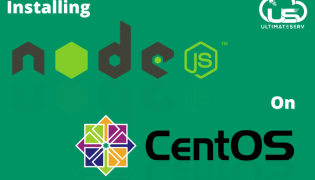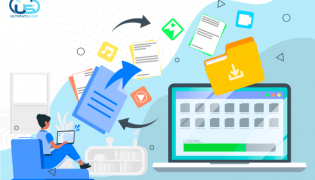كيفية تغيير كلمة مرور موقع من خلال الـ SSH
إدارة الخوادم by Mohammad Khalaf Tags : account, cpanel, password, sshإن كنت تملك صلاحية دخول إلى الـ SSH وترغب في تغيير كلمة مرور موقع ولا تستطيع الدخول إلى WHM لأي ظرف وليكن ترخيص الـ cPanel منتهي أو لا ترغب في تجديده لمجرد تغيير كلمة مرور موقع فقط .. فإليك الطريقة:
- تسجيل الدخول إلى ال SSH ببيانات الروت.
login as: root
[email protected]’s password
Last login: Tue Oct 10 21:44:03 2017
- قم بتنفيذ هذا الأمر:
root@server [~]# /scripts/chpass domain 12345678
حيث username هو اسم المستخدم الخاص بالحساب الذي ترغب في تغيير كلمة المرور الخاصة به و 12345678 كلمة المرور الجديدة.
بعد تنفيذ الأمر ستحصل على النتيجة التالية:
warn [realchpass] Insecure passing of password on ARGV
ERROR: /usr/local/cpanel/scripts/realchpass
Invocation changes only the system
password and does not have any effect
on other services associated with your
cPanel account, including FTP, SSH
and WebDAV. It is strongly
encouraged for you to change the
password via the WHM & cPanel
interface. You can force a password
change through this script by setting
the environment variable
‘ALLOW_PASSWORD_CHANGE=1’
لحل هذه المشكلة يجب تنفيذ هذا الأمر التالي:
root@server [~]# export ALLOW_PASSWORD_CHANGE=1
- ثم يعاد تنفيذ الخطوة السابقة.
root@server [~]# /scripts/chpass domain 12345678
ستحصل على النتيجة التالية:
warn [realchpass] Insecure passing of password on ARGV
Password for username
- بعد ذلك يتم مزامنة كلمة المرور مع الـ FTP باستخدام هذا الأمر:
root@server [~]# /scripts/ftpupdate
Updating FTP passwords for all users
FTP password files updated
FTP vhost passwords synced
بهذا تكون قد قمت بتغيير كلمة مرور الحساب.